Planet Pharma is committed to providing accessible services.
We want everyone who visits the Planet Pharma website to feel welcome and find the experience rewarding and productive. Our goal is to provide an inclusive website experience for all by following WCAG guidelines. This is a continual work in progress.
Accessibility tips.
How to zoom in your screen.
Some people like to zoom into the screen or web browser in order to see things better. Here are a few ways of doing it depending on your setup:
- On Windows, press the Windows key and plus sign (+) at the same time to zoom in. You can also use the "Magnifier" application under "Accessories."
- On Mac, go to "System Preferences," open "Universal Access" and select the "Seeing" tab. Check the box under "Zoom" to "On."
- On your Apple device, tap "Settings," then "General," then "Accessibility." Tap the "Zoom" button and toggle it "On."
Another trick is to use "Ctrl" ("Cmd" on Mac) plus the plus (+) or minus (-) keys when you're in a web browser.
How to change the colors or fonts on the page.
Some people like to change colors or fonts to see words more clearly. Most major web browsers have options to do this:
- In Internet Explorer, go to "Tools," then "Internet Options," then to "General." From here, select "Colors, Fonts, or Accessibility."
- In Firefox, choose "Options," then "Content," then finally "Fonts & Colors."
- In Safari, select "Preferences," "Appearance" tab, and then hit the "Select…" button next to the font fields.
- In Chrome, go to "Preferences," activate the "Show advanced settings" link, go to the "Web content" heading and change the "Font size," "Customize fonts" in other ways, or set default "Page zoom."
You may want to try a mixture of settings like enlarging font size and zooming into the browser for a better experience.
How to find and use a screen reader.
Screen readers are text-to-speech software that allow people to read and interact with content in different ways. Many people who cannot perceive what is on the screen will use them to allow audible access to web content.
There are free options available including NVDA for Windows, JAWS for Windows and VoiceOver for Mac. You can use this with your favorite web browser.
Screen readers accept input in a variety of ways, but one of the most common forms is through your keyboard. By pressing the down arrow in JAWS, for example, you are able navigate through items on the page. JAWS will also accept Braille input.
How to use accessibility tools on mobile.
There are a lot of great features right on your smart phone. iOS and Android alike provide many tools to help you access content. A few of these tools include:
- VoiceOver for iOS and TalkBack for Android are the screen readers that come built-in. To turn on VoiceOver, go to "Settings," then "General," to "Accessibility," and then turn "VoiceOver" on. You can set the “Accessibility Shortcut” to “VoiceOver” from the "Accessibility" page in order to triple-click the "Home" button to toggle VoiceOver on and off. TalkBack has a similar feature.
- "Zoom," "Magnifier," "Invert Colors," "Color Filters," and "Reduce White Point" are other features and tools on iOS that you can use. These are also available through the “Accessibility Shortcut.”
Let us know what you think.
If you want to provide feedback on website accessibility regarding our jobs, tools, content or functionality, or you have issues accessing any portion of our website, please contact us below using any means that works best for you.
- email us at contactus@planet-pharma.com
- call us at 888-845-2539
- contact us via web form
Whenever possible, we will work with you to provide the information you seek through an alternate communication method or one that is accessible for you.